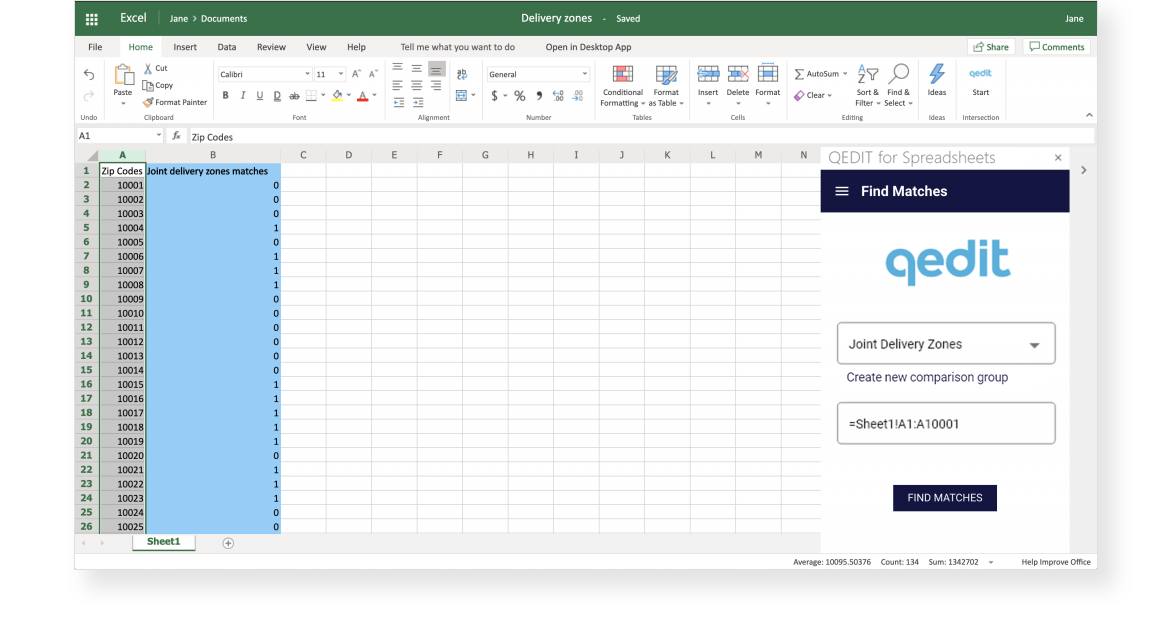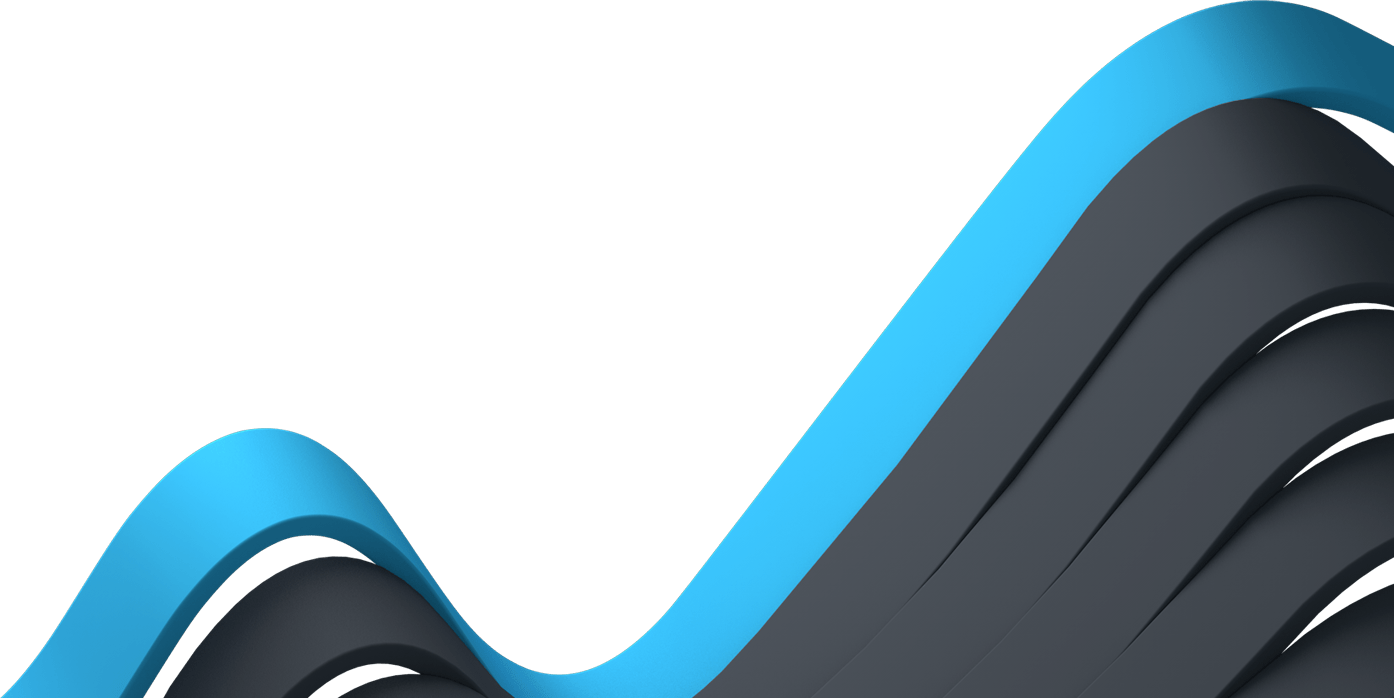Tutorial QEDIT for Spreadsheets
QEDIT for Spreadsheets is a privacy-enhanced spreadsheet tool that enables you to compare sensitive lists and identify matching records with parties outside of your organization. The add-in leverages QEDIT's state-of-the-art Privacy-Enhancing Technology (PET), based on advanced cryptography, to help you gain business-critical insights using data in your ecosystem. Designed for ease of use and seamless integration with standard spreadsheet software, QEDIT empowers you to accelerate business objectives while protecting confidential information and upholding regulatory compliance. This step-by-step tutorial will show you how to swiftly collaborate with business partners and identify matching cells in an Excel spreadsheet, without sharing any raw data.
Let’s get started!
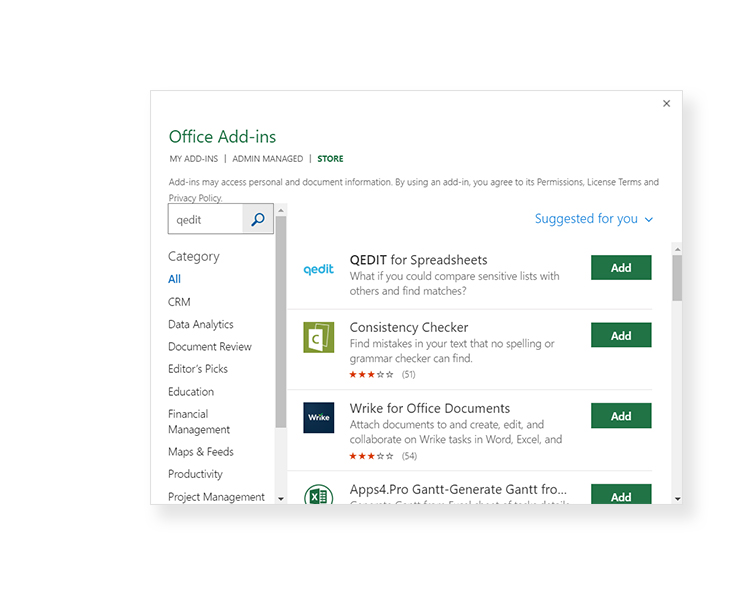
Install QEDIT for Spreadsheets in Excel
To install QEDIT for Spreadsheets follow these steps:
- Open a new spreadsheet in Excel Online
- Select the Insert tab from the Ribbon
- Click Office Add-ins
- In the dialog that appears, click Store
- Search for QEDIT. The QEDIT for Spreadsheets add-in will appear as the first search result
- Click Add to add the QEDIT for Spreadsheets add-in.
After installing QEDIT for Spreadsheets from the Microsoft AppSource Store, open a blank spreadsheet and enter the values that you wish to compare in an empty column. Make sure to include a header row.
Register or login
Click the QEDIT Start button that appears on the top right corner of the Excel ribbon. The QEDIT add-in frame will appear on the right side of the spreadsheet. Click the Get Started button. A pop-up window will appear with the login screen.
Follow the instructions on screen to register, or login with your QEDIT credentials if you already have an account.
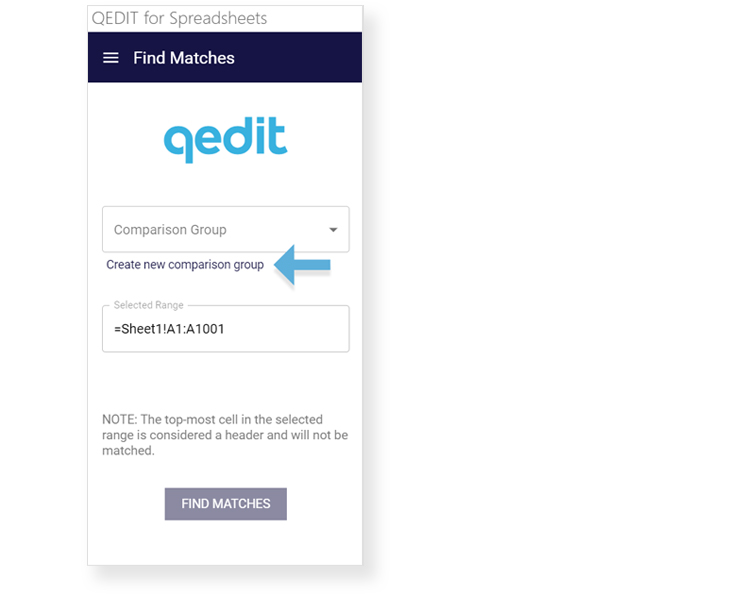
Create a new group
After login the Find Matches screen will appear in the add-in frame on the right side of the spreadsheet. Click the link below the Comparison Group field that says Click here to Create a new comparison group.
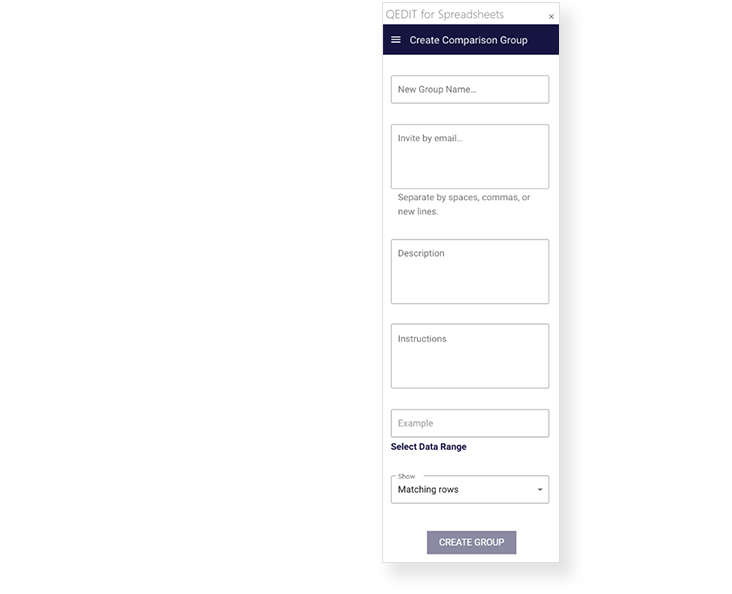
In the fields that appear in the Create Comparison Group dialog, enter a title for your group. Enter the email addresses of the people you would like to invite to this group (each email in a separate line). Provide a brief description of your group. In the instructions text box, let your partners know how data should be recorded and formatted in the cells on their spreadsheet. Note that QEDIT for Spreadsheets is case-sensitive and requires identical formatting when numeric values are being compared. To ensure optimal results, it is recommended to provide an example that other participants can follow when entering their data. Select whether to show the matching rows in the comparison results or only share the match count. Finally, click Create Group at the bottom of the dialogue to launch your comparison and invite others to participate.
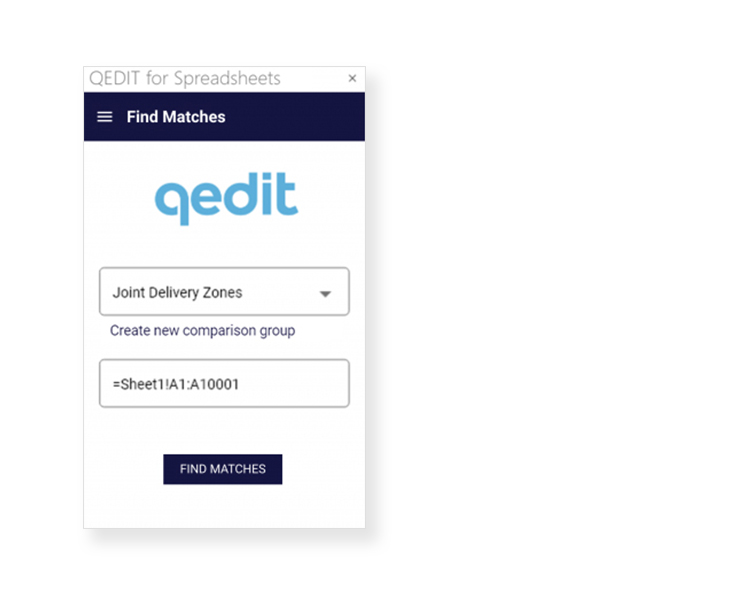
Compare lists and find matches
In the Find Matches dialog, select a group from the drop-down menu list and select the range of cells in the spreadsheet column that you wish to compare. Check to make sure the Selected range field that appears in the dialog corresponds to the cells you've selected. Click the Find Matches button at the bottom of the window. Note that text from the header row will not be included in the comparison if you've selected the entire column.
Once matches are processed, a new column titled Matches will appear to the right of the column with your data. 0's indicate that an entry has no matches while 1's reveal that at least one match has been found.